Many users wonder where to locate developer options on Firestick or an Android TV device and how to make them visible. The menu is not immediately obvious to most viewers who navigate only the home screen.
This brief guide, therefore, walks through the single final step that reveals the hidden controls, allowing the owner to toggle ADB debugging, activate USB troubleshooting, or permit sideloading from third-party stores.
Across the entire Fire OS line-up, including developer options Fire TV Firestick Lite, HD, 4K, and even the heavyweight Fire TV Cube, the activation process remains stubbornly consistent if the remote differs in heft. Once turned on, the same switch invites installations that Amazon has not officially cleared.
For many users, a Fire TV Stick without visible Developer Options on Firestick feels limiting. If that menu vanishes, however, the controls are still within reach. A few quick manoeuvres can unhide developer mode Firestick and open the door to sideloading beloved third-party streaming applications again. The following pages walk through that re-enabling process, step by step, in language that assumes no technical background yet respects a more sophisticated reader.After the solution of this issue you can buy IPTV from us.
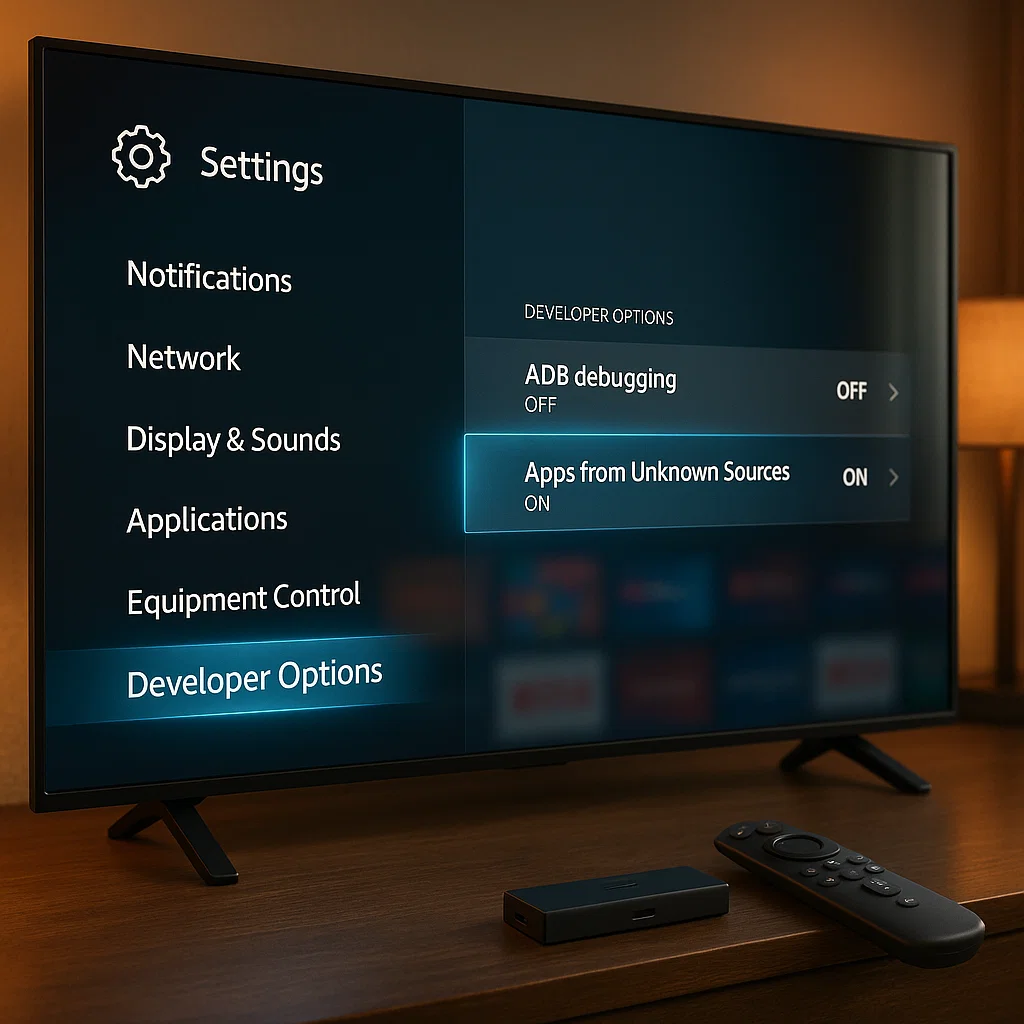
What Are Developer Options On Firestick?
Fire TV OS, which draws its lineage from the Android platform, packages a compact suite of Developer Options on Firestick that are primarily aimed at seasoned users and application creators. The menus themselves are minimal compared to the wider Android palette. Most people will only encounter toggles for ADB Debugging, Apps from Unknown Sources, and Deep Sleep Mode when entering the section.
Flipping on the Apps from Unknown Sources switch permits the installation of software that resides beyond the Amazon Appstore. Such sideloading can open doors to valuable tools, but it also invites risk since externally acquired applications typically escape the platform’s routine safety vetting.
Access to the developer options Fire TV Stick pane is universal across devices powered by Fire TV OS. Whether a user owns a Fire TV Stick Lite, a Fire TV Stick 4K, a Fire TV Cube, or a television boasting Fire TV OS out of the box, the same hidden menus are just a few clicks away.
Viewing the Developer Options: Old Method
Fire TV OS Updates, whether neglected or unintentionally bypassed, often leave developer options exposed within Device Settings. Users may discover the pane with little fuss.
- To access the section, open Settings and select Device.
- A downward scroll reveals the Developer Options entry.
- That location permits quick toggles for ADB and for the installation of Apps from Unknown Sources.
A mid-2022 software revision relocated the menu, yet the features themselves remain intact. Access follows a different route now, a fact detailed on the subsequent page.
Viewing the Developer Options: New Method
Enable My Fire TV Developer Options Recent operating system updates have, for some users, made Developer Options on Firestick disappear from the Developer Settings Fire TV Stick menu.Rest assured, the controls remain hidden within the software; they require a new invocation sequence. Anyone who is used to presenting similar features on an Android smartphone will find this approach recognisable.
- On your Fire TV Stick device, select the gear-shaped Settings icon on the device’s home screen.
- Next, enter the My Fire TV section and continue through the submenus.
- Right at the top of this list, you will see the device name; for example, Fire TV Stick 4K.
- Highlight the name and press the Action button repeatedly until a message flashes on the screen indicating that you are now a developer.
- Go back to the previous menu, and the Developer Options entry will now be visible.
Now, backtrack to the preceding menu and developer options. Firestick will have materialised as a separate tile. If the operating system is later refreshed, the menu may once again be obscured; the same clicking ritual will once again unveil it.
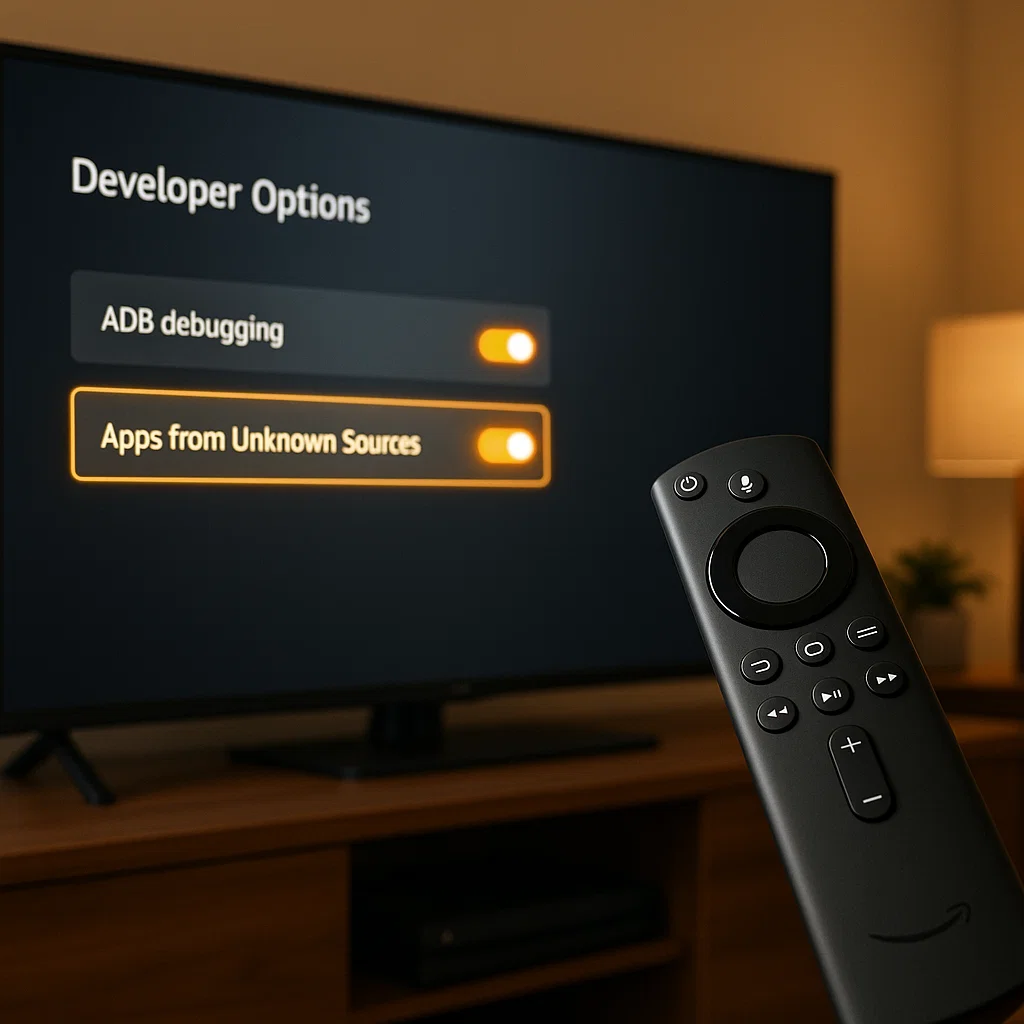
How Can the Developer Options Be Used?
Android developers sometimes veil the Options menu for a sensible reason: it discourages casual users from tinkering where stability might suffer. True, sideloading an application drawn from an unverified repository carries a modicum of risk, yet power users find the potential rewards hard to resist.
With the toggle exposed, a handful of fresh possibilities appear: third-party APKs can be pushed to the box, a paired smartphone communicates via ADB, a USB mouse can seize cursor control, and screen captures are only a command away.
Steps to Get Back Amazon Firestick Developer Options
Many users report how to get developer options on Firestick 4 Max. The interface exposes a handful of shortcuts, and each of them reaches the hidden panel with only a couple of clicks. That small design decision gives the feature a kind of accidental discoverability.
Method 1. Enable with Fire Remote
Certain Fire TV and Fire Stick variants permit a one-touch activation of the Developer Options menu directly through the remote control. If the feature appears conspicuously absent, a hidden shortcut can restore it with minimal hassle:
- Step one requires simultaneous pressure on the Down button and the circular Enter key.
- Next, both controls must remain depressed for no less than five full seconds.
- A fleeting dialog box confirmation of the change will materialise once the trick has succeeded.
Owners should remain aware that the sequence is model-dependent and thus exhibits intermittent reliability.
Method 2. Enable Developer Options through the Menu
The most dependable avenue for activating the developer menu resides within the Settings interface itself. Although the process requires several deliberate clicks, it is virtually immune to failure on any given device. The following setup has been verified to work on both Fire TV and Fire TV Stick hardware.
- Start from the Fire TV home screen and tap the gear icon in the top right corner.
- From the ensuing menu, select My Fire TV.
- Within that sub-menu, find and enter Developer Options.
- You will then see the toggle that allows installation of unknown apps.
A final cautionary note: applications whose provenance remains obscure may compromise the integrity of the television operating system or, in the worst case, exfiltrate personal information. Discretion is, therefore, mandatory.
Developer Options Missing – What Happened?
An informal survey circulating among TROYPOINT Insiders, completed by Independent Reporting, suggests that a noticeable number of Fire TV Stick users have recently lost access to the Developer Options on Firestick entry within the My Fire TV menu.
Preliminary user accounts indicate that the disappearance coincides with upgrades to Fire OS 7 and later. The current software build can be confirmed in the About tab of the Settings panel.
Users still operating on a release older than Fire OS 7 and who wish to upgrade will find step-by-step updating instructions in the guide linked beneath this paragraph.
Video Tutorial
Developer options on the Fire TV are helpful.
The main settings pane now feels almost classy with the old minimalist giant menu. Slide over to System X-Ray or the Advanced Options toggle, and a drifting haze of frame rates, CPU load, and memory use pops up in the corner, almost encouraging you to chase better performance on the fly. Flip down a bit farther, and you’ll find a plain Developer Options on Firestick line that rebroadcasts whatever app-ecosystem nudges third-party builders push your way; it’s useful if you want a heads-up, less so if notifications make your brain itch. A full dive into the technical nitty-gritty still lives at the Fire TV dev site, where Amazon collects the markdown guides and API charts nobody reads unless they’re shipping code tonight.
Once you’ve run through the PIN-code trick, every Fire TV box, stick, or set built-in bearing that name shows the same hidden panel in its grid. Most casual users poke the menu once to slide the install-from-unknown-sources switch to the on position, then chuck down an APK that the company store won’t touch. A handful of side-loader apps sit inside Amazon’s marketplace. Yet, all of those helpers grind to a halt until you give permission, toggle the setting, restart if the interface asks, and the real fun of backyard apps can finally begin.
The Reason for Enabling Developer Options on FireStick
Trying to sideload an app on Fire TV Stick bumps into a roadblock that the system calls unknown. In this context, unknown means the Device’s internal guard rails have never seen the film, so they shut the door for security reasons.
Flicking the lock open isn’t rocket science, though. Head into Developer Options on Firestick, flip on the Allow Apps from Unknown Sources toggle, and the stick suddenly welcomes just about any APK you throw its way.
Find the Other Hidden Fire TV Developer Menu
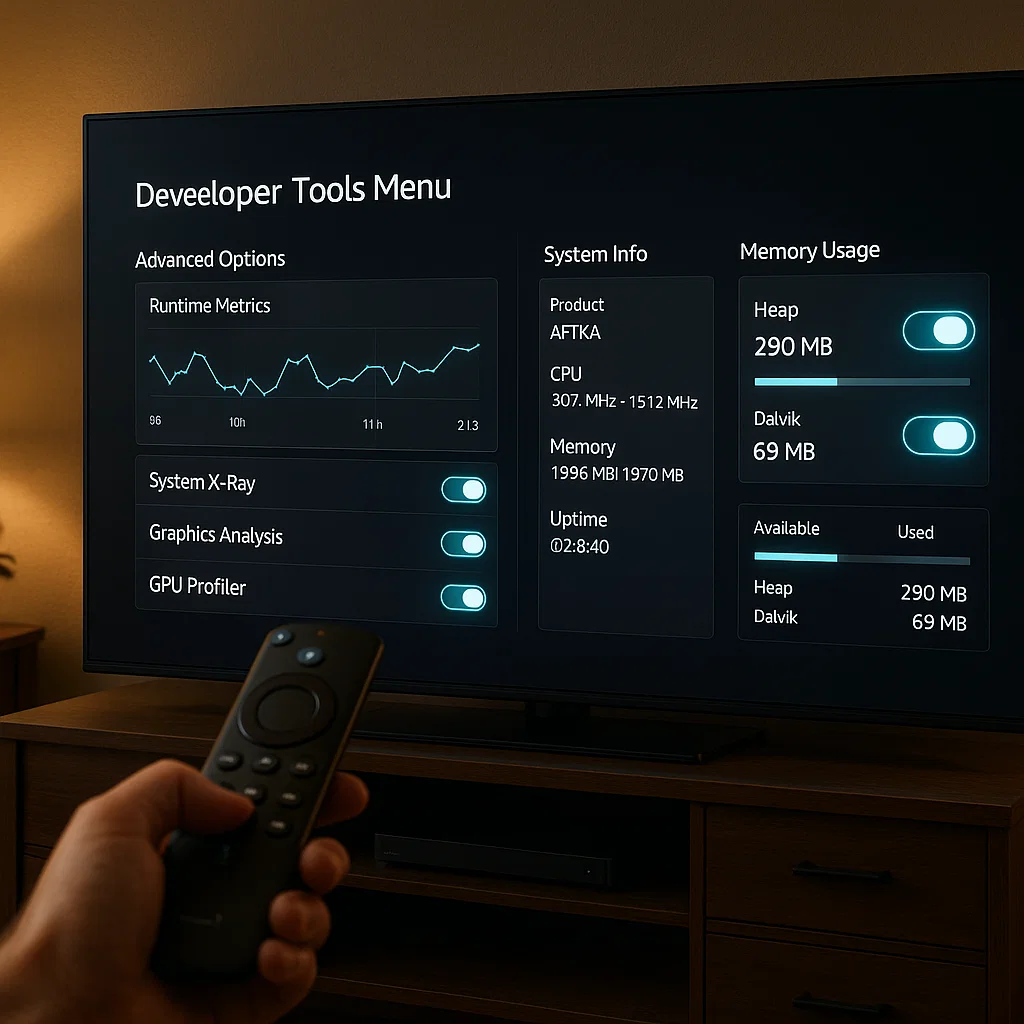
A hidden Developer Tools menu sits inside your Fire TV, and let’s be frank- it’s builders-only territory. Tinkering with those knobs and sliders is risky unless you’ve worked on software for a living.
If you still want a peek, hold the Action key for a heartbeat, then press straight down on the D-pad. Wait for three or four counts, let go of both buttons, and tap Menu to light the screen.
Frequently Asked Questions
How do I enable unknown sources on Firestick?
If you want to install an app from an unknown source on a Fire TV Stick, you need to flip on the developer option first. Some people pound the Home button, then mash the Volume control in the centre for five steady seconds; the hidden menu pops up, and the toggle is right there. Others skip that old trick and slide through Settings, where the same switch sits under My Fire TV. That menu route shows up on every model, so it’s the safer bet for most folks.
How to get developer options on Firestick?
- Grab your Fire TV remote and skip the long menu drill; hop there directly.
- Click the little gear icon you see on the far-right side of the home screen.
- Select My Fire TV from the list that rolls out.
- Tap Developer Options, and the hidden switches appear. They’re not as secret once you know where to look.
No physical remote in sight? Download an app like Remote for Fire TV and swipe through the same steps on your phone.
How to turn on apps from unknown sources on Fire TV Stick 4 Max?
To enable apps from unknown sources on Fire TV Stick 4K Max, you need to enable “Apps from unknown sources” in Developer Options on Firestick. First, go to Settings > My Fire TV > About, then select your device and press the Select button seven times to unlock Developer Options. Next process, go to the Settings > My Fire TV > Developer Options and toggle “Apps from Unknown Sources” to “On”.

