What is an IPTV EPG?
EPG, which stands for Electronic Programming Guide, is an electronic listing of a channel’s content on a timeline. From the broadcaster’s perspective, it is an electronic schedule used to promote and generate interest in their content. The schedule can last for a day, a week, a month, or sometimes longer; however, viewers normally only look at a short period in the future.
In most of the recent streaming systems, the IPTV EPG is directly generated from the broadcaster’s content list, either in an XML, HTML, or CSV file.
This is used to find out the TV and radio programming that is on offer on your television. Normally, you will find the IPTV EPG on your TV/set-top box remote control by pressing the same button labeled ‘Guide’.
The functionality that you will get will vary depending on the platform you are using (Freeview, Freesat, Sky, etc.). A majority of platforms allow you to determine which programs are accessible to you during certain days, usually for a period of up to one week. However, on the majority of platforms, you can get extra functionality available, like checking when the last episode aired or watching them on playback through an On-demand player like BBC iPlayer.
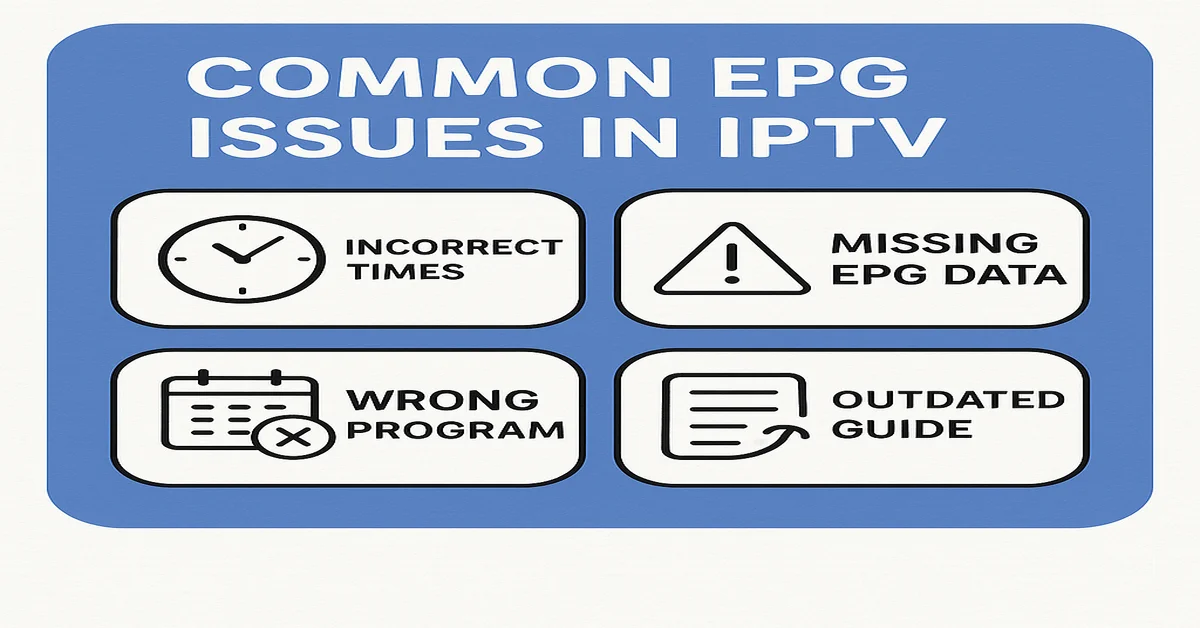
Common EPG Issues in IPTV
Like all technologies, the Electronic Program Guide can have issues. These issues range from missing data to incorrect show details. The following are examples of the IPTV EPG issues users encounter:
- Missing Channels in the Electronic Program Guide
- Incorrect Show Information
- Electronic Program Guide Fails to Load
- Incomplete Data from the Provider
- Incorrect IPTV EPG Format
- Outdated Software or App
Why Is the EPG Not Working in the XCIPTV Application
Due to the following issues, it is not working in the XCIPTV Application:
- Incorrect Electronic Program Guide Source URL
- Cache and Data Issues
- Internet Connectivity Problems
- Outdated XCIPTV App
- Service Provider Issues
- Incompatible Android Version
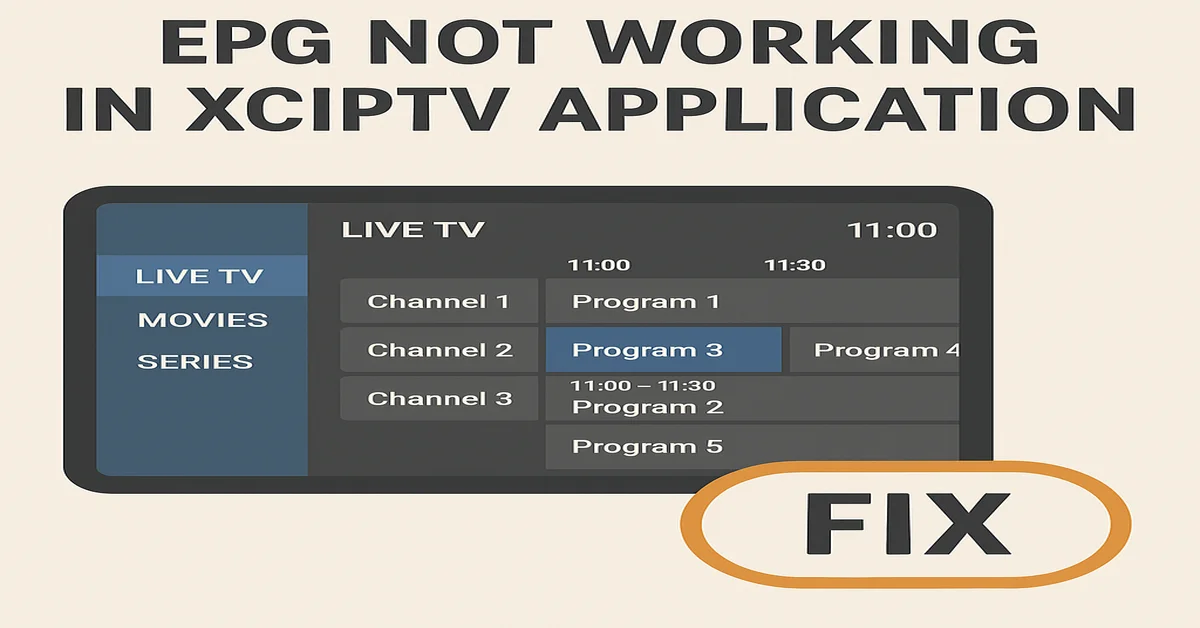
How to Fix EPG Not Working in XCIPTV Application
Verify EPG URL
- Verify that your Streaming service provided a purchasing URL for it
- Verify the URL is correct and working.
- Go to XCIPTV app settings and re-input the EPG URL from the last step above.
Clear App Cache and Data
- Go to Settings > Apps > XCIPTV > Storage.
- Select Clear Cache to delete temporary files.
- If clearing the cache does not fix the problem, select Clear Data. This can reset settings in the app.
Check Internet Connectivity
- Make sure you have a steady internet connection.
- Use tools like Speedtest to check your download speed (a minimum of 80 Mbps is advised).
- Try toggling between Wi-Fi and mobile data so you can isolate if the issue is related to either network.
Update the XCIPTV App
- Look for XCIPTV on the PlayStore and check if there is an update.
- Install the update to ensure compatibility between your streaming service and your Android device.
Contact Your IPTV Provider
- Confirm with your provider if the service is temporarily down.
- Request updated IPTV EPG details or troubleshooting for their service.
Simple Guide for EPG error on IPTV Smarters Pro
If you’re using this app and your Electronic Programme Guide is not working, you’re not alone. Hundreds of streaming users in the UK have the same IPTV EPG issues, such as no TV guide showing, incorrect time, or nothing at all. The good news? It’s usually an easy fix.
In a step-by-step guide, we explain what EPG is, why it may not be working, and show you how to fix it to enable you to enjoy a seamless streaming experience.
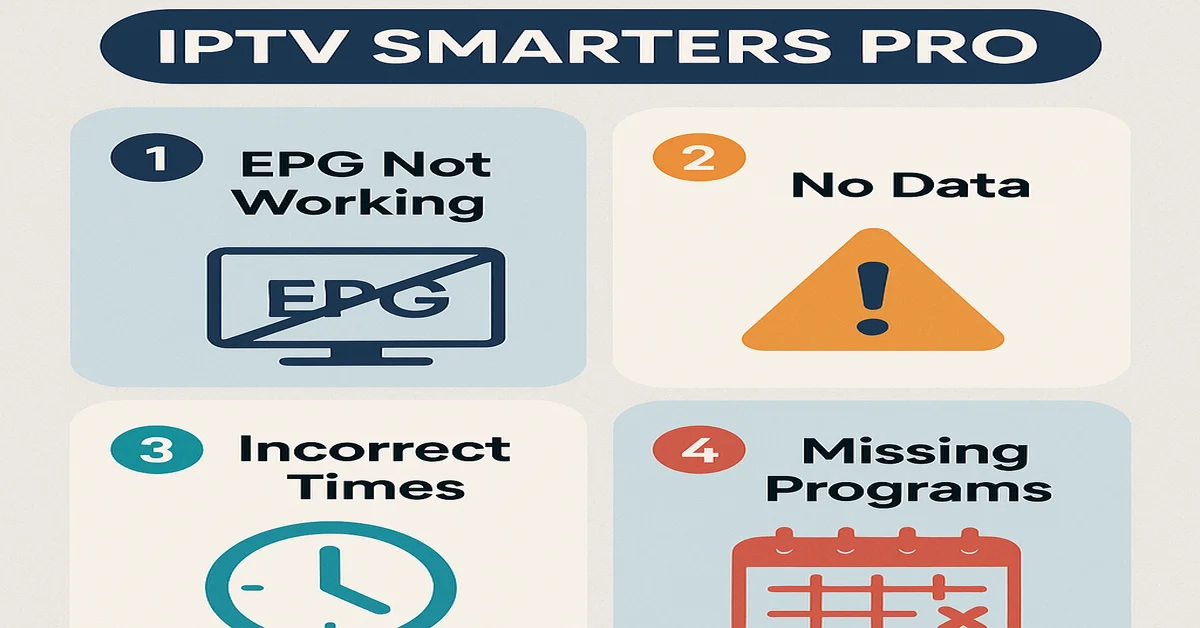
Common EPG Issues on IPTV Smarters Pro
Here are some of the most common problems that people have with it:
- “No EPG” or an empty guide for some channels
- TV shows that are on at the wrong time or date
- IPTV EPG only shows some data; the guide doesn’t update when the provider changes
Most of the time, these problems can be fixed with a few simple changes or refreshes.
How to Fix EPG Not Working in IPTV Smarters Pro
Here we will explain a few basic steps to resolve this issue.
Refresh EPG Data
The best and most effective option is to reload it manually.
- Open IPTV Smarters Pro.
- Select your profile (log in with M3U or Xtream Codes).
- Go to your menu and click on “Live TV”.
- Press the three-line menu icon (usually in the top right corner).
- Press “Refresh or Reload EPG”.
After waiting a few seconds, the guide should start updating.
Check the Time Zone Settings
Your having inaccurate times may be due to a time zone issue.
Here’s how to solve it:
- Open the Settings in the Application.
- Go to General Settings.
- Scroll down to Time Shift or EPG Time Correction.
- To align your EPG time with UK time, change the value, which is typically expressed in hours.
Depending on the location of your provider’s server, you should try adjusting it by +1 hour, +2 hours, or -1 hour.
Clear Cache and Data (If Needed)
Try reinstalling the app or cleaning out the cache if the EPG data still won’t load.
For Android/Firestick:
- Navigate to Applications > Settings > Manage Installed Apps.
- Choose IPTV Smarters Pro.
- After selecting Clear Cache, select Clear Data.
- Relaunch the application and enter your Internet TV login information.
Contact Your Internet TV Provider
If the EPG is still dysfunctional or there are missing channels, the issue could exist with your provider.
- Contact your Streaming support Team:
- Why is my EPG not working?
- Is there any new URL for EPG?
- Can You Fix This Problem?
Sometimes the provider has to refresh it to feed or do maintenance in the background.
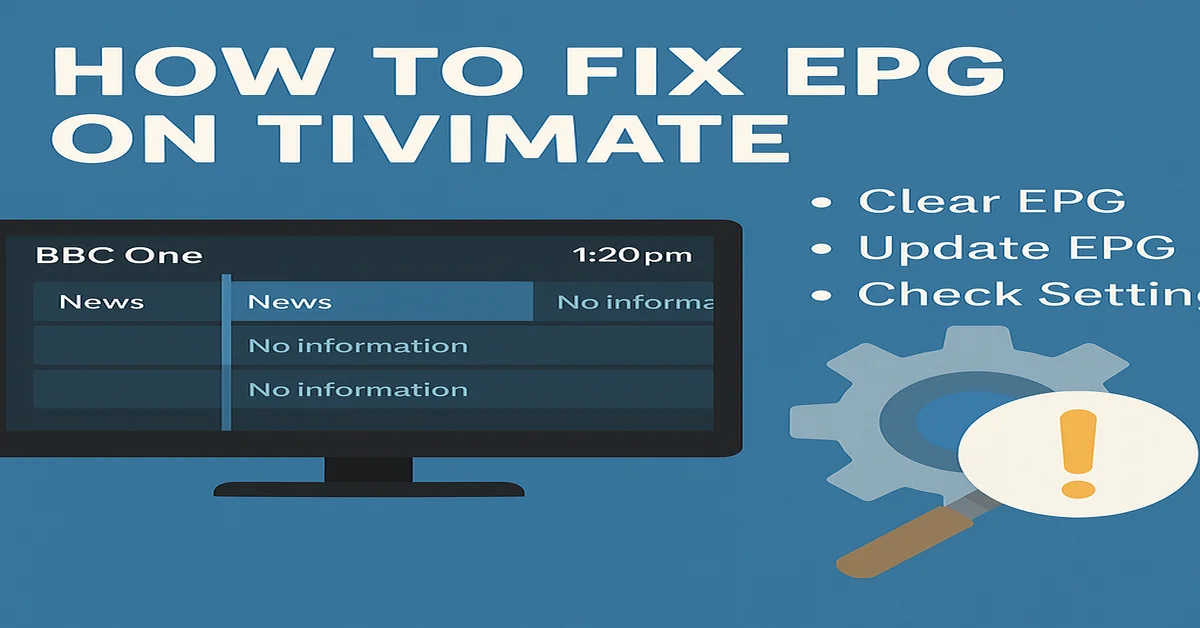
How to Fix EPG on TiviMate
TiviMate is one of the most popular Internet TV players in the UK for many reasons, including its wide variety of customisable features, its user-friendly interface, and its very powerful. A large number of users do, however, complain that it’s not loading, loading at the wrong time, or not updating.
This very simple step-by-step guide will show you how to resolve the EPG not working issue on TiviMate fast and effectively in 2025.
What is EPG in TiviMate?
It has complete TV listings for each platform, including program names, start times, lengths, and descriptions. You will want to work well if you want to have an easy time using live TV.
Common EPG Problems in TiviMate
EPG is not loading at all.Incorrect EPG source, expired, or out-of-date playlist.
Wrong time and or scheduling, Time zone mismatch, or daylight saving issue
Partial EPG data.Provider support is not good.
Program updates are not up to date. Cache issue or a server image update delay.
Step-by-Step: How to Fix EPG on TiviMate
Here we will explain a few steps to fix the issue in the tiviMate Application.
Refresh the television program information manually.
Launch the TiviMate application.
- Navigate to Settings.
- Choose EPG.
- Press the Update EPG button.
Your provider will be forced to reload the source as a result.
Check EPG Source URL
The source can sometimes not auto-sync correctly. You can add manually or check the television program information in the following manner:
- Go to Settings > Playlist in TiviMate.
- Select your active playlist. Tap IPTV EPG Source.
- Check to verify that the guide URL is correct from your Internet TV service.
If your Internet TV provider gave you an additional XML URL or a television program information URL, you will need to make sure it is included properly.
Correct Time Shift Settings
If your guide is showing the time incorrectly (1 hour before or after), you can do the following:
- In TiviMate, go to Settings.
- Go to EPG and to Time Shift.
- You can change the time forward or backwards (+1 or -1 hour), depending on your timezone/DST.
Clear Cache or Reinstall App
If it is unresponsive or freezing,
- go to Settings, then Apps, and select TiviMate on your device.
- Choose Clear Cache or Clear Data.
- Then, restart the app and reload your playlist and television program information.
Tips for Stable EPG in TiviMate
- Use a quality IPTV service like Bitten Nexotts IPTV UK that has full support.
- Be diligent about keeping your TiviMate app up to date.
- Use the premium version of TiviMate for all the features.
- Be sure to check the time zone settings on your Firestick or Android devices.
Conclusion
The Electronic Program Guide is an important feature when navigating IPTV content smoothly through XCIPTV, TiviMate, and IPTV Smarters Pro. Correctly setting up the television program information usually involves verifying your IPTV provider has the correct sourceURL, synchronizing data and time settings, and providing software updates. When developing a television program information guide for use with devices like Firestick, it is very easy to install and use a third-party application to access a guide if your provider does not offer one. If the television program information still does not work, it is a good idea to contact your provider and the app support. Suppose you are in the UK and want a good IPTV experience with full IPTV EPG support. In that case, there are robust service providers such as M IPTV UK that allow good performance, a wide variety of channels, and full television program information support.
FAQs
How do I fix my TV guide on IPTV?
To fix an IPTV EPG not available error, first perform a pull and restart on your device, and make sure to check for software updates in both the app and in your device’s operating system.
Why does my TV say EPG is not available?
If you’re having issues with your TV guide, a simple restart can fix a lot of things regarding your TV guide issues.
How to fix no EPG on Firestick?
Check Time and Date Settings: Make sure you have the time and date settings correct on your TV. Incorrect settings may sometimes cause problems with the television program information.
How to activate EPG?
You can get to your television program information by either pressing the “Guide” or the “EPG” button on your remote.

